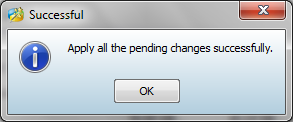Hello friends.. today i want to share complete guide and tutorial how to create link2sd on your android phones. please read carefully so that the installation process can be done succesfully. As we know that Android smartphones are more and more popular. So many vendors are producing Android device at an affordable price and hardware specifications are pretty high. One of the hardware that makes it less convenient, is the small internal memory. While we know that Android applications available in the Play Store (Market) there are many great and interesting enough to try. but when our ointernal memory only have small size maybe after we install only 20 apps our android will scream very loudly.. haha XD
So, for the owner of the Android device is a small internal memory (eg, Galmin, Galyong, etc..) Can use this Link2SD application.
Requirements
- SD Card
- Root Device. #you must have root your android device
TUTORIAL INSTAL LINK2SD
- Create two partition on your sdcard, Partition 1 for the type of storage media with FAT32 File system, Partition 2 to save the links that do the Link2SD application with FAT32 type. see how to create a Partition on SD Card.
- In step 10, set up with the instruction below:

- Install Link2SD application from PlayStore
Configuration After Install Link2SD :
- Open the app Link2SD
- Select the type FAT32/FAT16, and select OK
.
- Will appear permission from the app Superuser, select Allow.
- Click OK, turn off and on again HH (restart).
- Click OK, Turn off your android phone then power on again(restart).
- Open the app Link2SD again, it will display information about Link2SD version. Click OK.

How to Create The Link
Open The Link2sd Application

Select an application that you want to be linked to you sd card, for example, Battery Calibrator app. Then select Create Link.

Wait until the process finish, then click OK

FINISH, now you have succefullt install and use tutorial link2sd on your android phone
Now you no need to worry about the small size of your android internal memory
see you in next tutorial for android




 then will appear an option box, Just Click Yes set the parameter according to the following picture, then click the OK button.
then will appear an option box, Just Click Yes set the parameter according to the following picture, then click the OK button. 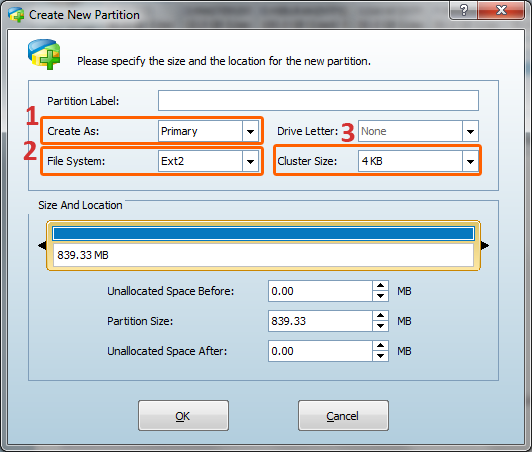
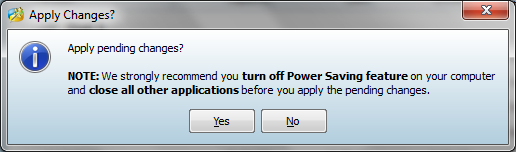 Choose Yes
Choose Yes