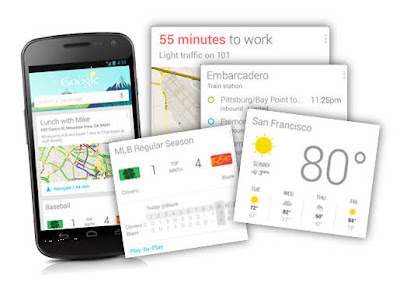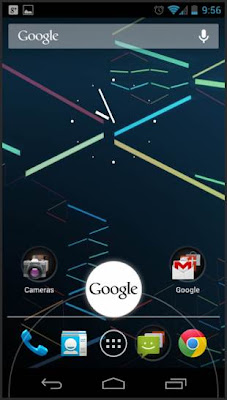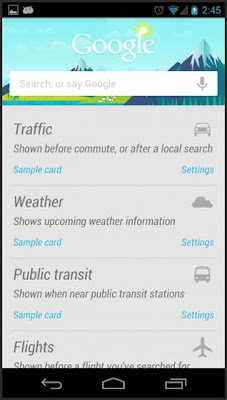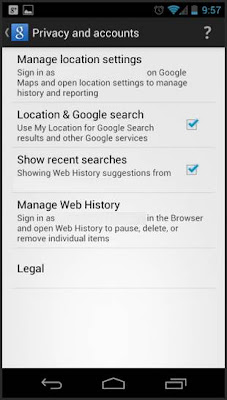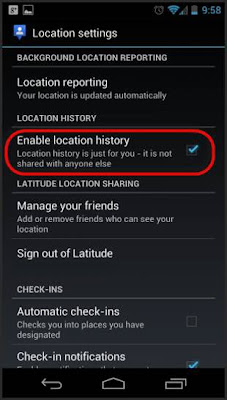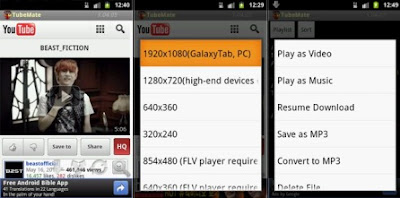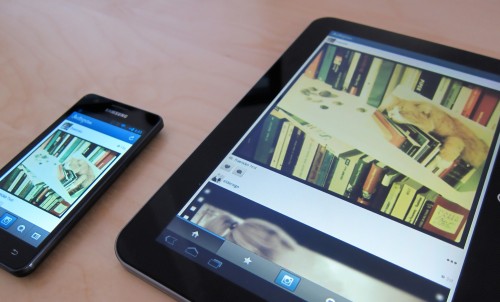WHAT IS HARD BRICK
The term of hard brick is used in an android smartphone when you experienced a problems after doing the Unlocked Bootloader on xperia x8, galaxy ace, and also for another phone. It happened due to an error step when unlocked bootloader because the "production code" that allowed for unlocking is more / higher than it should be used in unlock bootloader process.For example, the Xperia X8 hardbricked apply if production code is higher from the phone with 11w26 code. example 11w27 28 29 30 and higher.
HARDBRICKED CHARACTERISTICS
- Phone no signs that can turn on directly
- The Charge does not work.
- Phone not detected when connected to a computer
- The LED does not light up immediately
- No vibrate
- Your phone completely off
If hardbricked happen to your phone, it can not be repaired using SEUS, FLASHTOOL or even PC COMPANION. Why can not be fixed with software above?
As I already explained, the signs are hardbricked your phone can not detect by computer. Third software requires the phone to be in detect before the repair / upate to be done. So, if your phone were hardbricked and can not detect by software , how could it be done?
WHAT IS SOFT BRICK
Softbricked terms apply if your phone has certain problems. softbricked usually occurs after installing the custom rom or you are wrong in doing something that is not appropriate install [not compatible] with each phone.SOFT BRICK CHARACTERISTICS
- Phone choked on vendor logo.
- Phone choked on a logo "bootanimation"
- and others.
SOFTBRICKED AFTER INSTALL CUSTOM ROM
- Rom used does not match the type phone.contoh korang rom samsung go phone sony ericsson install close.
- Google Apps is not installed after finish flash rom rom.Sesetengah korang need to flash / install google apps flash rom finished after a moment. Examples of such rom minicm7.
- Rom does not match with the installed kernel that you use. Actually there are 2 types of rom stock rom kernel and custom kernel rom . Stock rom is for those who the bootloader still locked. Custom kernel rom for their that already have unlocked bootloader and flash the kernel.
- Not do a full wipe / wipe data / factory reset and wipe cache after flash rom will also cause softbricked korang experience.
- Do not follow the install directions carefully.
How to Fix Soft Brick On Android Smartphone
The principal things to repair soft crick on your phones are by flashing the stock rom to the softbricked phone. so your phone condition will similar like re install(like re install on computer). and there will be works properly again. for galaxy s3 you can see how to flash firmware on galaxy s3.For tutorial How to Fix Soft Bricked on Galaxy Ace, HTC, and another android smartphone, i will post it tomorrow. So Please be patient and keep up to date with this blog. See you :)
UPDATE
if you use Sony Xperia see this tutorial How to Fix Soft Brick on Xperia via SEUS