Hi.. good evening
Nowadays Android is Currently the most popular OS by lovers of technology because it is Open Source. but don't worry if you do not have an Android smartphone and want to try it, at this time I will try to make tutorials and tips & tricks on how to Install Android in Windows, linux, and mac.
Nowadays Android is Currently the most popular OS by lovers of technology because it is Open Source. but don't worry if you do not have an Android smartphone and want to try it, at this time I will try to make tutorials and tips & tricks on how to Install Android in Windows, linux, and mac.
This tutorial is based on the results of my experiment, ok let's try the steps:
- Download Android SDK, AVD Manager (Windows, Mac dan Linux)
Link Android SDK, AVD Manager - choose the download according with the OS you are using
- Extract the file and run "Setup.exe SDK" (click 2X)
- next .. If you get an error message stating "Failed to fetch url ... BLA .. BLA .. BLA .." then must exit from the Setup program. (calm, this error is also the part from the process) ...
- Follow these steps:
-Close the "Refresh Sources" windows (just close the process that error above).
-Cancel the "Choose Packages to Install" window.
-Select "Settings" that is on the left-bar, "Android SDK and AVD Manager" windows.
-Check the box labeled "Force https:// ... sources to be Fetched using http:// ..."
- Click "Save and Apply"
- Close and restart the SDK Setup program
- Click again duax file "SDK Setup.exe" in the folder point no.2 above
- Select the packages you want installed. Select only the package that you needed
- if only interested in trying out Android 2.1 (eclair) Emulator, reject everything except "Android Platform SDK 2.1. API 7, Revision 2" to select each item and then select the option Reject / reject. then click "Install".
- Let the selected packages to download and install then close the "Installing Archives" window.
- Create an Android Virtual Device (AVD) by selecting New "Virtual Device" from the sidebar, now click on NEW.
how to create AVD
enter a name, example: android.2.1(don't use space)
Select Target (Android 2.1 - API Level 7)
Enter a size for the SD Card
Select or enter the skin example: Resolution 800 × 600 (without the skin for HP)
Leave the default value of "Hardware" or select the SD Card support etc.
Click on "Create AVD"
- Start making your Virtual Device.
Select the Virtual Device from the list.
Click "Start"
then, Click launch
- Now, wait the BOOTING process
- Enjoy, now you can use Android OS 2.1 on Windows, Mac or Linux.
OK.. FINISSHHH.. :)) thats it for tutorial install android on Windows
if you want to ask something just comment
or may be you want to see tutorial upgrade to gingerbread for galaxy mini
see you in the next tutorial for android
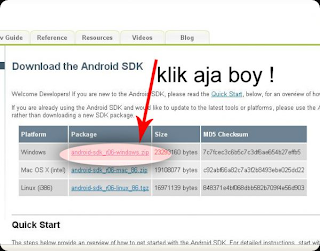










Tidak ada komentar:
Posting Komentar