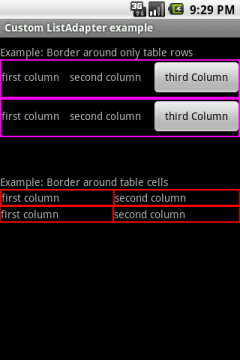Using Hardware Devices
Note: When developing on a device, keep in mind that you should still use the Android emulator to test your application on configurations that are not equivalent to those of your real device. Although the emulator does not allow you to test every device feature (such as the accelerometer), it does allow you to verify that your application functions properly on different versions of the Android platform, in different screen sizes and orientations, and more.Setting up a Device for Development
With an Android-powered device, you can develop and debug your Android applications just as you would on the emulator. Before you can start, there are just a few things to do:- Declare your application as "debuggable" in your Android Manifest. In Eclipse, you can do this from the Application tab when viewing the Manifest (on the right side, set Debuggable to true). Otherwise, in the
AndroidManifest.xmlfile, addandroid:debuggable="true"to the<application>element. - Turn on "USB Debugging" on your device. On the device, go to the home screen, press MENU, select Applications > Development, then enable USB debugging.
- Setup your system to detect your device.
- If you're developing on Windows, you need to install a USB driver for adb. If you're using an Android Developer Phone (ADP), Nexus One, or Nexus S, see the Google Windows USB Driver. Otherwise, you can find a link to the appropriate OEM driver in the OEM USB Drivers document.
- If you're developing on Mac OS X, it just works. Skip this step.
- If you're developing on Ubuntu Linux, you need to add a rules file that contains a USB configuration for each type of device you want to use for development. Each device manufacturer uses a different vendor ID. The example rules files below show how to add an entry for a single vendor ID (the HTC vendor ID). In order to support more devices, you will need additional lines of the same format that provide a different value for the
SYSFS{idVendor}property. For other IDs, see the table of USB Vendor IDs, below. - Log in as root and create this file:
/etc/udev/rules.d/51-android.rules. For Gusty/Hardy, edit the file to read:- ( for etc folder in ubuntu choose places menu -> computer -> file system -> etc )
SUBSYSTEM=="usb", SYSFS{idVendor}=="0bb4", MODE="0666"
For Dapper, edit the file to read:SUBSYSTEM=="usb_device", SYSFS{idVendor}=="0bb4", MODE="0666" - Now execute:
chmod a+r /etc/udev/rules.d/51-android.rules
- for ICONIA-TAB-A500
- SUBSYSTEM=="usbdevice", SYSFS{idVendor}=="0502", MODE="0666"
- ( Edit above Command inrules.d documnet)
-- /home/User/Desktop/android-sdk-linux_86/platform-tools/adb devices
(Adb pth in sdk )
( it shows connected devices )
adb devices from your SDK platform-tools/ directory. If connected, you'll see the device name listed as a "device."If using Eclipse, run or debug as usual. You will be presented with a Device Chooser dialog that lists the available emulator(s) and connected device(s). Select the device upon which you want to install and run the application.
If using the Android Debug Bridge (adb), you can issue commands with the
-d flag to target your connected device.USB Vendor IDs
This table provides a reference to the vendor IDs needed in order to add USB device support on Linux. The USB Vendor ID is the value given to theSYSFS{idVendor} property in the rules file, as described in step 3, above.| Manufacturer | USB Vendor ID |
|---|---|
| Acer | 0502 |
| Dell | 413c |
| Foxconn | 0489 |
| Garmin-Asus | 091E |
| HTC | 0bb4 |
| Huawei | 12d1 |
| Kyocera | 0482 |
| LG | 1004 |
| Motorola | 22b8 |
| Nvidia | 0955 |
| Pantech | 10A9 |
| Samsung | 04e8 |
| Sharp | 04dd |
| Sony Ericsson | 0fce |
| ZTE | 19D2 |