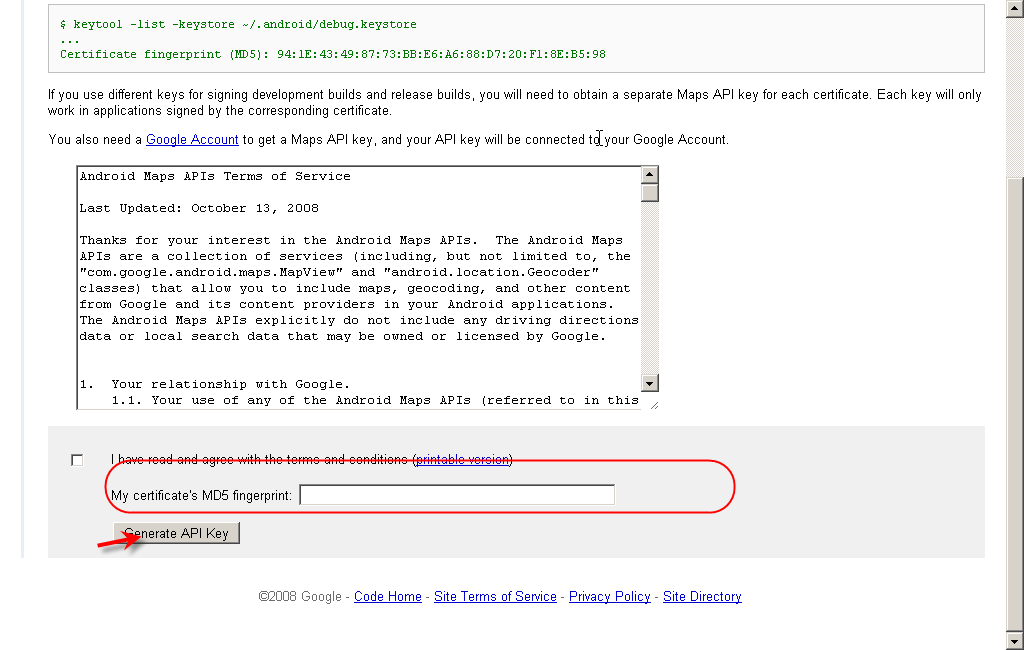1. Open Command Prompt and generate using eh keytool
You can the debug.keystore path
> Open Eclipse-> Windows>Preferences>Android>Build
Run the Following command with keystore
> keytool -list -keystore <debug.keystore path>
Register the Certificate fingerprint and get the map view along with api key
Go To http://code.google.com/android/maps-api-signup.html and place your certification key
Register your certification along with your google account.
You can get the Following Data
Thank you for signing up for an Android Maps API key!
Your key is:
<< COPY THE API KEY>>
This key is good for all apps signed with your certificate whose fingerprint is:
CERTIFICATION FINGER PRINTS
Here is an example xml layout to get you started on your way to mapping glory:
<com.google.android.maps.MapView android:layout_width="fill_parent" android:layout_height="fill_parent" android:apiKey="||API KEY||"/>
3. Create a map based android project.
1. Eclipse > New Project > Android Project > Select Google Map 1.5
4. Place MapView in the layout
Create a class extends the MapActivity class
public class MainActivity extends MapActivity {
/** Called when the activity is first created. */
@Override
public void onCreate(Bundle savedInstanceState) {
super.onCreate(savedInstanceState);
setContentView(R.layout.main);
}
@Override
protected boolean isRouteDisplayed() {
// TODO Auto-generated method stub
return false;
}
}
Create a GeoPoint, MapView and MapController instance.
double latitude = 10.47, longitude = 79.10;
GeoPoint geoPoint = new GeoPoint((int) (latitude * 1000000),
(int) (longitude * 1000000));
MapView myMapView = (MapView) findViewById(R.id.myGMap);
myMapView.setSatellite(false);
myMapView.setBuiltInZoomControls(true);
myMapView.displayZoomControls(true);
MapController myMC = = myMapView.getController();
myMC.setCenter(geoPoint);
myMC.setZoom(15);
Need to Add the User Permission
<uses-permission android:name="android.permission.ACCESS_COARSE_LOCATION"></uses-permission>
<uses-permission android:name="android.permission.ACCESS_FINE_LOCATION"></uses-permission>
<uses-permission android:name="android.permission.INTERNET"></uses-permission>
Need to Add the lib
<application android:icon="@drawable/icon" android:label="@string/app_name">
<uses-library android:name="com.google.android.maps" />
….......
</application>
Hope this is helpful for you